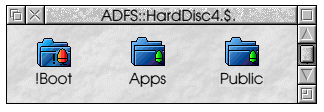
Networking Notes (Part 2)
Introduction
These are the notes put together after the RougoL networking meeting on October 20th, 2003. My name is Andrew Davis, and my home email address is Andrew@BurleyHill.Com.
They are intended as a guide to setting up a network between Windows Computers and RISC OS computers. Any suggestions for adding to these notes are welcomed.
These notes assume that you have two computers connected via a Switch, and that there are lights on the switch indicating that the cables are connected properly.
Basic Networking Concepts
For a computer to talk to any other computer on a network, each computer must have a unique address, this address is known as an "IP Address" and is actually a 32 bit number. However trying to remember a number like 3232235521 is far more difficult that a sequence of numbers such as 192.168.0.1. So IP Addresses are expressed as a sequence of four decimal numbers, each separated by a dot.
You also need to know about a sub-net mask. A sub-net mask is something which will overlay all IP Addresses on the local network to define the local part of the IP addresses. Usually, for a home network, you will use 255.255.255.0. This means that every IP address on your local network will begin with the same three decimal numbers and the only part of the IP Address which will uniquely identify each computer will be the lowest significant number.
So, in our case, all addresses will begin 192.168.0.<something>, and each computer will have a unique number in place of <something>.
You may not use either 0, 254 or 255 as these have a special significance, so addressing usually starts at 1.
There are two types of IP Addresses, dynamic and static. A dynamic IP Address will change and a Static IP address will remain the same. When you log onto the internet via a 56k dial up connection, your ISP will assign a dynamic IP address to you. This will (almost certainly) change each time you dial up. When connecting via Broadband, you will also be assigned a dynamic IP Address, but you will keep the IP Address for a longer period of time, usually measured in days. With an ADSL connection you have the option of using a dynamic IP Address or paying extra for a static IP Address. A static IP address is only really useful if you wish your computer to act as a server to the internet.
On your home network you have the option of using either Static or Dynamic. If you are going to use dynamic IP addresses then you will need a DHCP server. Routers generally have these, and Windows has one too. All you really need to know is that a DHCP Server will allocate IP Addresses. (On a router, you are normally able to set the range that you want to be used as the dynamic range, with Windows you cannot.)
Windows can be a DHCP client, which means that it is able to have an IP Address allocated to it. Unfortunately, RISC OS 4.02 cannot and we have to give it a static IP address. We will do this first.
Setting a Static IP Address under RISC OS 4.02
Open a filer window showing your primary hard drive and double click on !Boot:
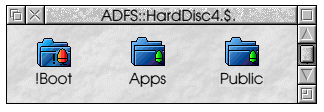
Click on Network:
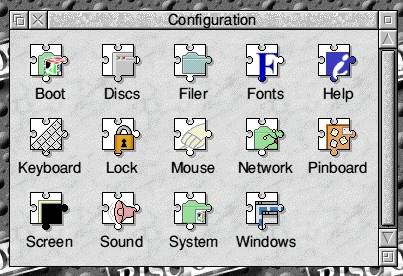
(I am going to ignore AUN and Access. AUN is used for a networking protocol called Econet, and Access is used for ShareFS - both of which need only be enabled and neither of which are of any use to Windows.)
Click on Internet:
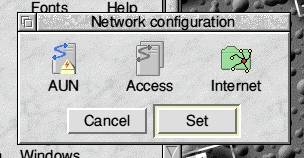
We must first configure our NIC, so click on Interfaces:
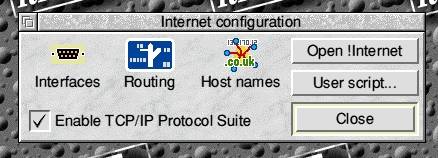
Make sure the NIC is ticked and click on Configure:
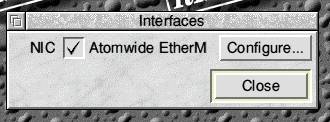
In these notes, I am going to set it up differently to the way I did it in my talk.
First click on the "Manually" radio button in the "Obtain IP Address" group. Then enter 192.168.0.<something> into the IP Address field - I have used 192.168.0.190 - and 255.255.255.0 into the Net mask field. Note that it is important that the Net mask (or sub net mask) is the same for every computer on your network.
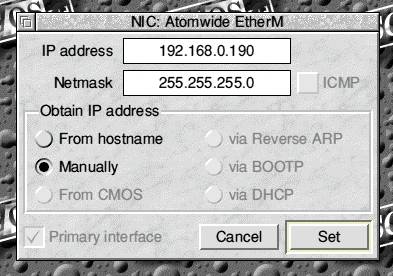
If you are using RISC OS 5 then you can click on "via DHCP" which will enable RISC OS to act as a DHCP client and receive a dynamic IP address.
Click on "Set"
From here:
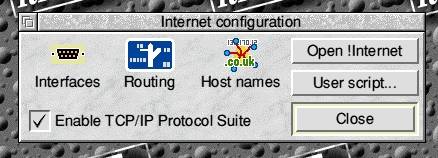
click on Routing:
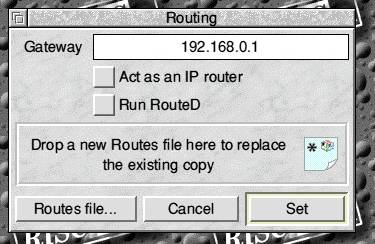
This step is only required if you intend to use a computer or a router as an internet gateway and want to surf the internet. You must specify the gateway address of the piece of hardware that is actually connecting to the internet - either the router or the computer. In this case, I have specified 192.168.0.1 as my gateway.
Click on Set.
Finally, from here:
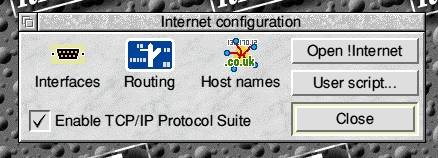
click on "Host names":
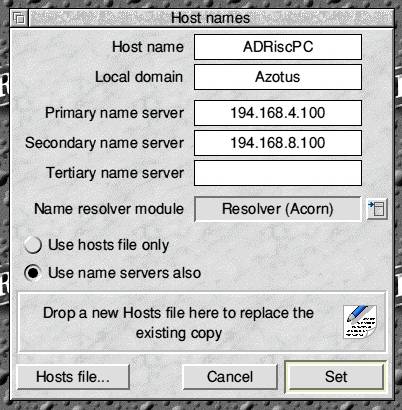
The "Host name" is the name of the computer on the network. On the talk I named the computer "RougoL-RiscPC", here my computer is called "ADRiscPC"
The "Local domain" is the name of the workgroup or domain and it should be the same for all computers on your network. On my computer network, this domain is Azotus, the name of my company. Windows differentiates between domains and workgroups, whereas RISC OS does not.
The Primary and Secondary name servers should be the IP Addresses of the "DNS Servers" provided by your ISP. If you are not going to be connected to the internet then these may be left blank. All websites are really known as an IP address, for example www.bbc.co.uk is really 212.58.224.116. However this IP address is not as easy to remember as www.bbc.co.uk so the internet uses DNS servers which translate www.bbc.co.uk into 212.58.224.116. We can remember the easy bit, and the www can find the site by its real address.
OK, click on set and we have set up the static IP address in RISC OS.
Let's check it. Open a Task Window and enter the following command:
PING 192.168.0.190
You will see some results similar to the following:
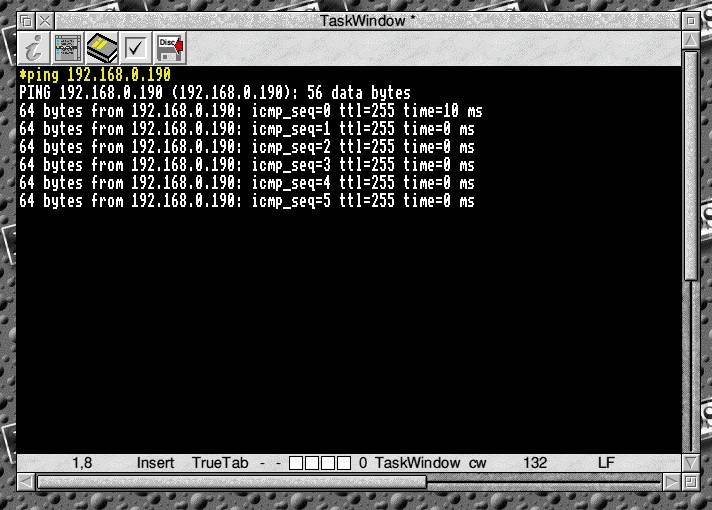
The PING command sends a packet of data (in this case, 56 data bytes) to the IP address that you have specified and expects a response, just like a sonar ping. The time at the end of the line shows how long it has taken.
Later, if you are connected to the internet, you will be able to enter the command "ping www.bbc.co.uk" and you will see the IP address of one of the BBC's servers and how far (how long) away that server is.
End of Part Two
Part three will cover setting up Windows to join the network.